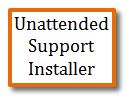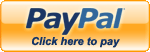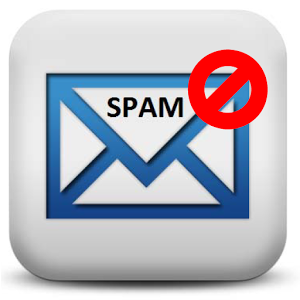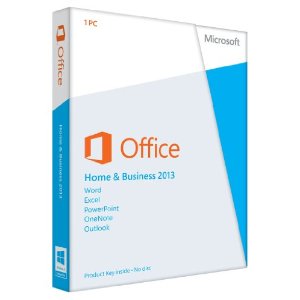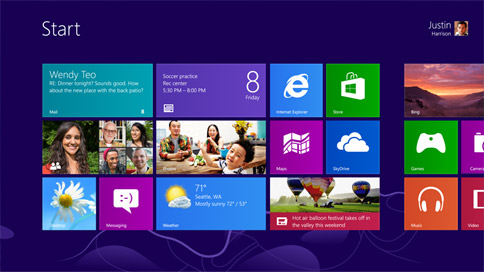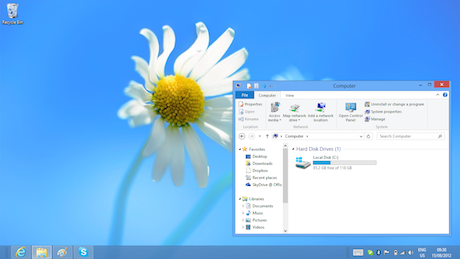Recommended Android Apps
 Sunday, April 14, 2013 at 9:13AM
Sunday, April 14, 2013 at 9:13AM It’s that time again. The time where I post my list of the apps I have installed and use on a daily basis on my phone and tablets. The apps that make my devices powerful. The apps I recommend for a new Android user who wants a powerful device that can be completely customized.
Most of these apps are free. Some are a few dollars. But this is what I install on a new device the moment I get it. Hope you find the list useful.
They are listed in alphabetical order, not in order of priority or use.

4G Toggle allows you to turn off 4G and use only 3G. Great if you have a battery that drains quickly as a way to save power. Much easier than going through the Settings menus to disable 4G

Adobe Flash Player 11 APK. Adobe no longer supports or allows Flash for Android to be downloaded, but you can find the Flash Player APK file online with a simple Google search. Install it and in the stock browser you will have Flash.

Advanced Task Killer. I set this app which kills apps running in the background to every 30 minutes. Anything running is turned off, which saves data use and battery and keeps your device running fast.

Amazon Kindle. Read your Amazon Kindle book purchases.

ASTRO File Manager. While not for most people, it’s a file browser that allows you to explore all folders on your device including the SD card. For moving files, deleting, anything like you would normally do on your desktop computer.

Audible. Play and control all your audio books purchased from Audible.com

AUTO SMS Sender allows you to schedule Text messages to be sent. I set mine with reminders. Sometimes you don’t pay attention to a pop up message or alarm, but you might to an incoming text. Or you can use this to send out mulple regular texts to other people.

Bar Code Scanner allows scanning of Any UPC bar code on products and can instantly do a google search for them online so you can find out more about a product, what the prices are elseware, etc.

Beyond Podcast Manager allows you to auto download and play podcasts. If you know what podcasts are then you will love this app. If you don’t then you don’t need it. J This is a Paid App.

Calendar

Call Confirm is a nifty little app that will bring up a box when you make a phone call asking you to Confirm you want to make the call. Great if you have accidently dialed people you didn’t want to in the past.

Cerberus Anti Theft is an absolutly excellent app if you ever loose or have your phone stolen. For just over $4 it will allow you to locate your phone, remote erase it, send messages to it, tell it to record audio or video without the user knowing and send it back to you. Must have if you worry about loosing your device with confidential information on it or if its an employee phone.

Contacts

Documents To Go allows you to read, create and edit Word, Cexcel and Powerpoint documents. Paid App.

Dropbox. If you use dropbox, you know what this is. Allows easy sending and broswing of files to your dropbox account.

Evernote. Simply the best and most secure note taking and document storage app. Allows multiple lays of security including encryption of data. Evernote is widly popular and avaialble on every playform. Store documents, notes, pictures, anything via your desktop or phone and have it accessible on all your devices.

Facebook. Nothing more to say here

Facebook Pages Manager. If you have a business or public facebook site, while Facebook’s normal app allows you to post and use your personal site, This app allows you to control the business side of your facebook site.

FeedR News Reader is a excellent simple RSS Reader. RSS is popular for pulling in news feeds for reading.

Flipboard. If you have never tried flipboard, it’s a beautiful easy to use way to read RSS, news, magazine feeds. Highly recommended.

Google+. Beautiful design and features for using Google + (Googles Facebook type service)

Gmail. Who can live without gmail? Its already included on your phone but worth mentioning as this is what you want to use to access your google accounts. If you are using non-gmail email you will use the normal Email app on yourdevice.

GO SMS is what I believe to be the best SMS replacement app. The SMS (Texting) app that comes on most devices is basic. This adds more more control over how your messages look to you, allows them to be read out loud and many other cool features.

GM SMS Emoji Addon. Get this to add many nice emoji icons (all those little happy face pictures) to your GO SMS App.

Google Drive allows access to your Google Drive account and all its files.

Google Keep is the new note taking app from Google. Allows voice, text, pictures, color coding, etc. Then is accessible on your desktop google drive.

Googe Voice. If you use a google voice number (and you should if you use Gmail) then this app allows much of the controls, although not as much as loggin in through the desktop. But you cana manager incoming calls, Do Not Disturbe mode, play voicemails, etc.

Hotspot Toggle Widget. This nice little utility puts a clickable widget on your desktop that with a single touch you can toggle your WiFi Hotspot on your device. Most smartphones today allow them to turn on wifi sharing so you can connect your laptop or other devices to access the interet. This saves you from having to dig through the settings are to toggle it on and off.

Jump Desktop is the easiest and fastest Remote Desktop and VNC log in software I have found. Its not free and if you don’t know what RDP and VNC are then you don’t need it. J

Netflix

PayPal

Play. Google Play is googles music player. Gmail users can upload tons of music to google and access it from the cloud with this simple for very nice music player.

Redbox. Please People...Dont stand at the Redbox machine reading every movie for 30 minutes when other people are waiting. Use this app (or on your computer) and order your movies online. Then just show up, swipe your credit card and out come the movies. Thank you.

Ring Manager Pro. This great little app allows you to turn your phone ringer off at night if you keep it on your nightstand BUT will allow it to ring IF certainl people you tell it call. So for example, if your parents or kids or realitives call it will ring, but not for anyone else. Great if you use your cell as your primary phone and want to make sure any emergency calls during the night will come though.

Skype

Weather Channel. This is more of a preference thing. Some people believe other weather services to be more accurate, I just like this app so I use it.

TweetDeck. The Twitter app I like the best.

UPS. Track, Ship and manager your packages.

Voice Control. With a single click it brings up all the volume controls for Media, Riner, Notifications, Voice Calls, Alarm and System sounds. Nice easy way to see and change volume levels without going into settings.

Volume Locker. I Love this little utility. My Samsung Galaxy Note 2 changes the volume level of the media player each time I plug it into my car system. I don’t know why, I cant find a solution for it. Also because volume buttons are on the exact opposite side from the power button. Often when holding the phone and turning the screen on or off, I hit the volume button, lowering the ringer or other sound. This great App will give a little 5 second pop up anytime any sound level is changed on the device and if I don’t approve it, it puts it right back. So if I have all the volume levels at their highest and I accidently hit the volume button lowering the level, if I don’t click to approve the change, it goes right back to the highest settings.

Youtube.