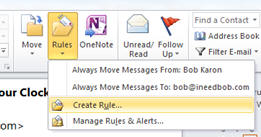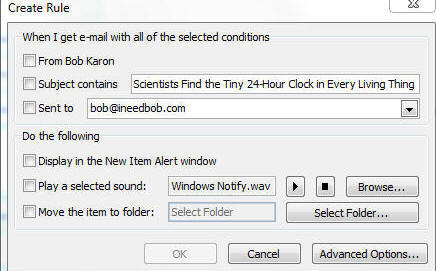Outlook 2010 Auto Responder.
*These instructions are provided as general
guidelines for setting up Outlook 2010 to auto respond to messages. This
is independent of Computer Solutions, or our email hosting and we are
not responsible for the messages from your Outlook oftware. We make no
guarantee as to this working as Outlook is a Microsoft product.
1) Create the Auto responder message
Now let's create the message that will be sent to people
while you are away.
- 1) Click NEW EMAIL
- 2) Type a subject line, such as "Out of the
office."
- 3) Type the message body you want people to see
while you're out.
- 4) On the File menu, click
Save As.
- 5) In the Save As Type box,
select Outlook Template.
- 6) Type the name for the file, like
"Autoresponder" and click Save
- 7) On the File menu, click
Close. Click No to
"Do you want to save the changes?"
2) Create the Rule:
a)Under the HOME Tab click RULE then CREATE A RULE
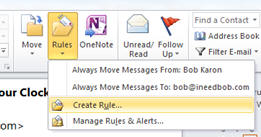
b) Click ADVANCED Options
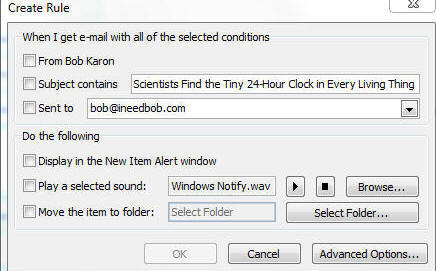
c) Under WHICH CONSITIONS DO YOU WANT TO CHECK?, Select SENT
ONLY TO ME and click NEXT
d) Under WHAT DO YOU WANT TO DO WITH THE MESSAGE?, Check
REPLY USING A SPECIFIC TEMPLATE.
e) In the bottom box click the highlighter "A SPECIFIC
TEMPLATE"
f) In the Select A Reply Template
dialog box, select User Templates In File
System in the Look In list.
g) Select the "Autoresponder" template that you
created earlier and click Open.
h) Click Finish. The rule is
automatically named "sent only to me" and is
automatically enabled (notice the check mark).
-
Be Sure to go back into here and UNCHECK it when you
no longer want the auto reply message sent.