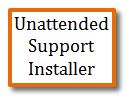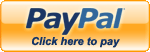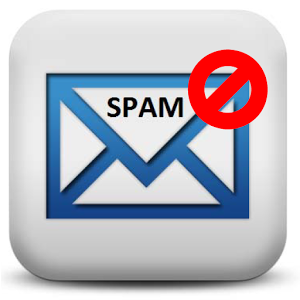Support: How to install memory in a laptop
Disclaimer: These instructions are provided as a general reference. Always use caution when working on electrical equiptment to ensure the power is disconnected. If you are not familiar with the inside of a PC we dont recommend doing this yourself. There is always the possibility of causing damage to the equiptment so if your not willing to take that risk or not confident you can do this then Don't!
Turn your laptop over and remove the small screw to the memory door.


There will most likely be more than one door, you may need to open more than one to see which one is for the memory if it does not say what each door is for on your particular laptop.
Your laptop may have one or two memory slots. The image below shows TWO slots, one has memory in it and one is empty.
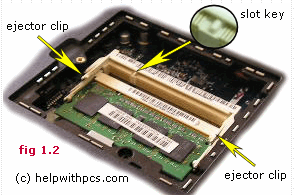
If you have an empty slot, and are installing 1 additional memory card, just slide the appropriate memory chip in at a 45% angle.

Lower it flat allowing the ejector clips to lock into place

If you are installing new memory and need to remove the existing memory, just slide over the little metal clips holding it in and the current memory card will pop up. It can then be easily slide out of the socket.
Replace the laptop memory compartment cover and insert the holding screw.